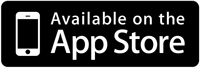How do I transfer my database to a new phone?
To transfer your database to a new phone or to another person follow these steps below.
1. Use the Export function in HandiKeeper to send yourself a copy of the database by email. The file will be named Database.sql.
2. Save this onto your computer when you receive the email. If you are transferring this to another person then forward this email to them and get them to complete steps 3 onwards otherwise if you are transferring to a new phone then complete steps 3 onwards yourself.
3. Plug your phone into your computer and start iTunes.
4. Select your phone from the list of devices and the select the Apps area from the screen displayed with all of your phone information.
5. Scroll down and find the File Sharing section and select the HandiKeeper icon in that area.
6. A list of files will now be displayed to the right of your selection. In there will be a file called Database.sql. Delete that file by selecting it with the mouse and then press the Delete key on your computer and confirm the deletion.
7. Use the Add… button to launch the dialog to add new files and select the Database.sql you saved in step 2.
8. Power down and power back up your phone and HandiKeeper will now restart with the restored database.
This procedure is most useful if you change phones and want to keep your app data but for some reason cannot get it to transfer to your new phone.
How do I manually restore my Database?
To manually upgrade your database you can follow these steps.
1. Use the Export function in HandiKeeper to send yourself a copy of the database by email. The file will be named Database.sql.
2. Save this onto your computer when you receive the email.
3. Plug your phone into your computer and start iTunes.
4. Select your phone from the list of devices and the select the Apps area from the screen displayed with all of your phone information.
5. Scroll down and find the File Sharing section and select the HandiKeeper icon in that area.
6. A list of files will now be displayed to the right of your selection. In there will be a file called Database.sql. Delete that file by selecting it with the mouse and then press the Delete key on your computer and confirm the deletion.
7. Use the Add… button to launch the dialog to add new files and select the Database.sql you saved in step 2.
8. Power down and power back up your phone and HandiKeeper will now restart with the restored database.
This procedure is most useful if you change phones and want to keep your app data but for some reason cannot get it to transfer to your new phone.
Why isn’t my Anchor handicap working?
The anchor handicap is only used in the Australian “Best of 8” handicapping method. It restricts your handicap rising by more than 5 strokes at a time. An anchor handicap is the best handicap you have reached in the last 12 months. If you haven’t played in the last 12 months then it is the handicap you were at most recently.
The anchor handicap only comes into effect when you have played 20 rounds so ensure that you have entered at least that many rounds for your anchor handicap to start working.